Showing posts with label Docker. Show all posts
Showing posts with label Docker. Show all posts
Tuesday, December 25, 2018
How to install drupal on docker with swarm
How to install drupal on docker with swarm
1) login to docker ( manager node) and create a overlay network for mydrupal
docker network create --driver overlay mydrupal (Drupal for Web Content Management)
Note: Manager uses RAFT (Consensus Algorithm/Database data which consits of all the database )
API =======================> Accepts the command from the Clients and create the service object
Orchestrator =======================> Reconcillation loop for the service objects and creates the tasks
Allocater =======================> Allocates the Ipaddress to the tasks
Sheduler =======================> Assigns nodes to tasks
Dispatcher =======================> checks in on the works
Worker node
Worker ========================> connects to dispather to check on the assigned tasks
Executer ========================> Executes the tasks assigned to worker node.
[root@sukhoi /]# docker network ls
NETWORK ID NAME DRIVER SCOPE
fb31d601ef35 bridge bridge local
07501da8723e docker_gwbridge bridge local
a36af19fa85b host host local
tf6dmepnxekf ingress overlay swarm
wk6guya6sljb mydrupal overlay swarm ==============================> following network will be created.
37ca581e5d57 none null local
2) Create a service for psql ( psql) it will take couple of min to pull the image from the repositary .
docker service create --name psql --network mydrupal -e POSTGRES_PASSWORD=JimCarry postgres
3) Once the image pulled verify the same
[root@sukhoi /]# docker service ls
ID NAME MODE REPLICAS IMAGE PORTS
8q1njxxbsea7 psql replicated 1/1 postgres:latest
[root@sukhoi/]# docker service ps psql
ID NAME IMAGE NODE DESIRED STATE CURRENT STATE ERROR PORTS
co8wisdvpdr1 psql.1 postgres:latest sukhoi Running Running 2 minutes ago
4) Create a service to use the drupal to use the network mydrupal. ( it may take couple of min)
docker service create --name drupal --network mydrupal -p 80:80 drupal
5) Issue the command to check the status of the services
docker service ps drupal
watch docker service ls
docker service inspect drupal =====================> Inspect
Once you install you can try to get in the GUI
open the browser and http://x.x.x.x:80 ==================> your server ip and ans ( key in the information)
How to setup a 3 node swarm cluster in OEL 7.6 with Kernel 3.10.0-957.el7.x86_64
| 1.0) Install Oel 7.2 |
| 2.0) Ensure your having having a valid repo configured in /etc/yum.repo/ |
| 2.1) yum update -y, Once the latest Kernel is updated reboot the node. |
| 2.2) yum install docker -y ========================> Install docker on all the 3 nodes |
| 3.0) If your behind the proxy you can configure the proxy @ /etc/systemd/system/docker.service.d/ |
| 3.1) Create a systemd drop-in directory for the docker service: |
| $ mkdir -p /etc/systemd/system/docker.service.d |
| Create a file called /etc/systemd/system/docker.service.d/http-proxy.conf that adds the HTTP_PROXY and HTTPS_PROXY environment variable: |
| [Service] |
| Environment="HTTP_PROXY=http://x.x.x.x:80/" HTTPS_PROXY=http://x.x.s.x:80/" |
| 4.0) systemctl enable docker |
| 5.0) systemctl start docker |
| 6.0) Flush changes. |
| 7.0) systemctl daemon-reload |
| 7.1) systemctl show --property Environment docker |
| Environment=HTTP_PROXY=http://X.X.X.X:8080/ HTTPS_PROXY=http://Y.Y.Y.Y:8080/ |
| 7.2) systemctl status docker |
| docker.service - Docker Application Container Engine |
| Loaded: loaded (/usr/lib/systemd/system/docker.service; enabled; vendor preset: disabled) |
| Drop-In: /etc/systemd/system/docker.service.d |
| +-docker-sysconfig.conf, http-proxy.conf |
| Active: active (running) since Mon 2018-11-12 00:26:56 EST; 1h 20min ago |
| Docs: https://docs.docker.com |
| Main PID: 20249 (dockerd) |
| Memory: 73.5M |
| CGroup: /system.slice/docker.service |
| +-20249 /usr/bin/dockerd --selinux-enabled --storage-driver devicemapper --storage-opt dm.basesize=25G |
| +-20260 docker-containerd --config /var/run/docker/containerd/containerd.toml |
| Nov 12 00:59:08 sukhoi dockerd[20249]: time="2018-11-12T00:59:08.003626658-05:00" level=info msg="NetworkDB stats sukhoi (f512c7cd0519...tMsg/s:0" |
| Nov 12 01:04:08 sukhoi dockerd[20249]: time="2018-11-12T01:04:08.203598640-05:00" level=info msg="NetworkDB stats sukhoi (f512c7cd0519...tMsg/s:0" |
| Nov 12 01:09:08 sukhoi dockerd[20249]: time="2018-11-12T01:09:08.403655398-05:00" level=info msg="NetworkDB stats sukhoi (f512c7cd0519...tMsg/s:0" |
| Nov 12 01:14:08 sukhoi dockerd[20249]: time="2018-11-12T01:14:08.603535523-05:00" level=info msg="NetworkDB stats sukhoi (f512c7cd0519...tMsg/s:0" |
| Nov 12 01:19:08 sukhoi dockerd[20249]: time="2018-11-12T01:19:08.603644944-05:00" level=info msg="NetworkDB stats sukhoi (f512c7cd0519...tMsg/s:0" |
| Nov 12 01:24:08 sukhoi dockerd[20249]: time="2018-11-12T01:24:08.803625057-05:00" level=info msg="NetworkDB stats sukhoi (f512c7cd0519...tMsg/s:0" |
| Nov 12 01:29:09 sukhoi dockerd[20249]: time="2018-11-12T01:29:09.003692469-05:00" level=info msg="NetworkDB stats sukhoi (f512c7cd0519...tMsg/s:0" |
| Nov 12 01:34:09 sukhoi dockerd[20249]: time="2018-11-12T01:34:09.203640712-05:00" level=info msg="NetworkDB stats sukhoi (f512c7cd0519...tMsg/s:0" |
| Nov 12 01:39:09 sukhoi dockerd[20249]: time="2018-11-12T01:39:09.403656758-05:00" level=info msg="NetworkDB stats sukhoi (f512c7cd0519...tMsg/s:0" |
| Nov 12 01:44:09 sukhoi dockerd[20249]: time="2018-11-12T01:44:09.603580926-05:00" level=info msg="NetworkDB stats sukhoi (f512c7cd0519...tMsg/s:0" |
| Hint: Some lines were ellipsized, use -l to show in full. |
| 7.4 ) docker info, Once the docker is installed |
| Containers: 0 |
| Running: 0 |
| Paused: 0 |
| Stopped: 0 |
| Images: 0 |
| Server Version: 18.03.1-ol |
| Storage Driver: devicemapper |
| Pool Name: docker-8:2-4831-pool |
| Pool Blocksize: 65.54kB |
| Base Device Size: 26.84GB |
| Backing Filesystem: xfs |
| Udev Sync Supported: true |
| Data file: /dev/loop0 |
| Metadata file: /dev/loop1 |
| Data loop file: /var/lib/docker/devicemapper/devicemapper/data |
| Metadata loop file: /var/lib/docker/devicemapper/devicemapper/metadata |
| Data Space Used: 14.42MB |
| Data Space Total: 107.4GB |
| Data Space Available: 107.4GB |
| Metadata Space Used: 581.6kB |
| Metadata Space Total: 2.147GB |
| Metadata Space Available: 2.147GB |
| Thin Pool Minimum Free Space: 10.74GB |
| Deferred Removal Enabled: true |
| Deferred Deletion Enabled: true |
| Deferred Deleted Device Count: 0 |
| Library Version: 1.02.149-RHEL7 (2018-07-20) |
| Logging Driver: json-file |
| Cgroup Driver: cgroupfs |
| Plugins: |
| Volume: local |
| Network: bridge host macvlan null overlay |
| Log: awslogs fluentd gcplogs gelf journald json-file logentries splunk syslog |
| Swarm: inactive |
| NodeID: zcbc4vv5757m20385cz7jqxpu |
| Is Manager: true |
| ClusterID: 1s6r7l37c7bzlvkh6ovthf4tr |
| Managers: 1 |
| Nodes: 1 |
| Orchestration: |
| Task History Retention Limit: 5 |
| Raft: |
| Snapshot Interval: 10000 |
| Number of Old Snapshots to Retain: 0 |
| Heartbeat Tick: 1 |
| Election Tick: 10 |
| Dispatcher: |
| Heartbeat Period: 5 seconds |
| CA Configuration: |
| Expiry Duration: 3 months |
| Force Rotate: 0 |
| Autolock Managers: false |
| Root Rotation In Progress: false |
| Node Address: x.x.x.x |
| Runtimes: runc |
| Default Runtime: runc |
| Init Binary: docker-init |
| containerd version: 773c489c9c1b21a6d78b5c538cd395416ec50f88 |
| runc version: 4fc53a81fb7c994640722ac585fa9ca548971871 |
| init version: 949e6fa |
| Security Options: |
| seccomp |
| Profile: default |
| Kernel Version: 3.10.0-327.el7.x86_64 |
| Operating System: Oracle Linux Server 7.2 |
| OSType: linux |
| Architecture: x86_64 |
| CPUs: 24 |
| Total Memory: 125.7GiB |
| Name: sukhoi |
| ID: ZOOZ:24F2:FWUS:OBQ4:DBRU:5YCU:G364:EMQQ:EUZ7:2VGH:4L2W:DPJB |
| Docker Root Dir: /var/lib/docker |
| Debug Mode (client): false |
| Debug Mode (server): false |
| HTTP Proxy: http://x.x.x.x:80/ |
| HTTPS Proxy: http://x.x.x.x:80/" |
| Registry: https://index.docker.io/v1/ |
| Labels: |
| Experimental: false |
| Insecure Registries: |
| 127.0.0.0/8 |
| Live Restore Enabled: false |
| 8) Once we install the docker ( Default networks) |
| [root@x4270akash]# docker network ls |
| NETWORK ID NAME DRIVER SCOPE |
| 29d3ba90ff4c bridge bridge local |
| 8e955dd25905 host host local |
| 63ac0e5cf0e7 none null local |
| 9) Once the docker swarm init command issue it will create two networks overly/ingress/docker_gwbridge ( Following network are used for inter communication) |
| NETWORK ID NAME DRIVER SCOPE |
| fb31d601ef35 bridge bridge local |
| 07501da8723e docker_gwbridge bridge local =======================> |
| a36af19fa85b host host local |
| tf6dmepnxekf ingress overlay swarm =======================> |
| 37ca581e5d57 none null local |
| Swarm initialized: current node (dfmvr0p41u2xaroxju772ea8f) is now a manager. |
| 8) From the client you can add the worker to this swarm, run the following command: |
| docker swarm join --token SWMTKN-1-3pgpsq9agfxbsy2asvjew2p30afm8rdfw5szlh9zcb3c5u8aps-20dz136qydn4n05rkpfe592o0 x.x.x.x:2377 |
| 9) To add a manager to this swarm, run 'docker swarm join-token manager' and follow the instructions. |
| [root@sukhoi /]# docker node ls |
| ID HOSTNAME STATUS AVAILABILITY MANAGER STATUS ENGINE VERSION |
| v0c5jzt313g58jn5hhl5bxfl2 akash Ready Active 18.03.1-ol |
| dfmvr0p41u2xaroxju772ea8f * sukhoi Ready Active Leader 18.03.1-ol |
| sit20yl9qgftlc6r8vie62nax lca Ready Active 18.03.1-ol |
| Note: Deocker swarm commands only work from the manager. |
| [root@sukhoi /]# docker info From the manager node |
| Containers: 0 |
| Running: 0 |
| Paused: 0 |
| Stopped: 0 |
| Images: 0 |
| Server Version: 18.03.1-ol |
| Storage Driver: devicemapper |
| Pool Name: docker-8:2-2148748183-pool |
| Pool Blocksize: 65.54kB |
| Base Device Size: 26.84GB |
| Backing Filesystem: xfs |
| Udev Sync Supported: true |
| Data file: /dev/loop0 |
| Metadata file: /dev/loop1 |
| Data loop file: /var/lib/docker/devicemapper/devicemapper/data |
| Metadata loop file: /var/lib/docker/devicemapper/devicemapper/metadata |
| Data Space Used: 14.35MB |
| Data Space Total: 107.4GB |
| Data Space Available: 107.4GB |
| Metadata Space Used: 17.36MB |
| Metadata Space Total: 2.147GB |
| Metadata Space Available: 2.13GB |
| Thin Pool Minimum Free Space: 10.74GB |
| Deferred Removal Enabled: true |
| Deferred Deletion Enabled: true |
| Deferred Deleted Device Count: 0 |
| Library Version: 1.02.149-RHEL7 (2018-07-20) |
| Logging Driver: json-file |
| Cgroup Driver: cgroupfs |
| Plugins: |
| Volume: local |
| Network: bridge host macvlan null overlay |
| Log: awslogs fluentd gcplogs gelf journald json-file logentries splunk syslog |
| Swarm: active =============================================> Swarm |
| NodeID: dfmvr0p41u2xaroxju772ea8f |
| Is Manager: true |
| ClusterID: q2lp94b3oe1a0q6ee3y8y8pv6 |
| Managers: 1 ===============================================> |
| Nodes: 4 ===============================================> |
| Orchestration: |
| Task History Retention Limit: 5 |
| Raft: |
| Snapshot Interval: 10000 |
| Number of Old Snapshots to Retain: 0 |
| Heartbeat Tick: 1 |
| Election Tick: 10 |
| Dispatcher: |
| Heartbeat Period: 5 seconds |
| CA Configuration: |
| Expiry Duration: 3 months |
| Force Rotate: 0 |
| Autolock Managers: false |
| Root Rotation In Progress: false |
| Node Address: x.x.x.x |
| Manager Addresses: |
| x.s.x.x:2377 |
| Runtimes: runc |
| Default Runtime: runc |
| Init Binary: docker-init |
| containerd version: 773c489c9c1b21a6d78b5c538cd395416ec50f88 |
| runc version: 4fc53a81fb7c994640722ac585fa9ca548971871 |
| init version: 949e6fa |
| Security Options: |
| seccomp |
| Profile: default |
| Kernel Version: 3.10.0-957.el7.x86_64 |
| Operating System: Oracle Linux Server 7.6 |
| OSType: linux |
| Architecture: x86_64 |
| CPUs: 32 |
| Total Memory: 251.7GiB |
| Name: sukhoi |
| ID: DFC4:HDQE:RT3W:LZ7K:FZUT:Z7FD:I36D:IV7F:5U6C:QALR:ISZP:L2V2 |
| Docker Root Dir: /var/lib/docker |
| Debug Mode (client): false |
| Debug Mode (server): false |
| HTTP Proxy: http://x.x.x.x:80/ |
| HTTPS Proxy: http://x.x.x.x:80/" |
| Registry: https://index.docker.io/v1/ |
| Labels: |
| Experimental: false |
| Insecure Registries: |
| 127.0.0.0/8 |
| Regards |
| How to setup a 3 node swarm cluster in OEL 7.6 with Kernel 3.10.0-957.el7.x86_64 |
Sunday, March 18, 2018
Docker Commands
command
to check the full container id
1) docker ps --no-trunc
2) docker run -d --name nginx ( -d is used to run in the background)
3) docker ps -a ( command to check the all docker image command will show all the images not running )
4) docker run -ti --name b2 busybox ( ti means Terminal interactive)
5) ps aux
6) deattach the container
6.1) docker run -ti name b3 busybox
6.2) ps aux; top
CTRL + P + Q detach from the terminal will run from the background
docker attach b3 .
7.0) command to run the command inside the container
docker exec
7.1) docker run -d --name ngnx2 nginx
7.2) docker exec ngnx2 ip a s
7.3) docker exec -ti nginx2 /bin/bash
7.4) ps aux
8.0) docker run --name b4 busybox ip a s will run the container and exit it
8.1) docker ps
9) docker run --name b10 -rm busybox ip a s ( the following command will run the busy box container and removed the container ) used to remove the junk dontainer
9) docker run -rm -u 500:500 busybox ( to find the user id and group id) busybox) container need uid/gid
10) proceed running in the contaier
11) docker top nginx
12) resource usage
13) docker stats nginx
14) stopping and killing container
15 ) docker stop nginx
16) docker start nginx; docker ps, default time to stop the container 10 sec
17) docker stop -t 15 nginx command to stop the container fter 15 sec.
18 to terminate the running container
docker kill Dockername
19) how to remove the container
19.1) docker rm < Docker name>
19.2) to check the container docker ps -a
19.3) docker stop; docker rm -f docker name
< >
19.4) docker rm -v docker name ( remove the docker with persistent data) be care full
19.5) Container logs
20)
20.1) docker logs < docker name>
20.2) docker logs will be stored in /var/lob docker/container
20.3) check for the container id
20.4) go to the directory
20.5) containerid-Jason.log will hold all the logs.
20.6) Config file are stored in json file.
20.7) docker logs -f
1) docker ps --no-trunc
2) docker run -d --name nginx ( -d is used to run in the background)
3) docker ps -a ( command to check the all docker image command will show all the images not running )
4) docker run -ti --name b2 busybox ( ti means Terminal interactive)
5) ps aux
6) deattach the container
6.1) docker run -ti name b3 busybox
6.2) ps aux; top
CTRL + P + Q detach from the terminal will run from the background
docker attach b3 .
7.0) command to run the command inside the container
docker exec
7.1) docker run -d --name ngnx2 nginx
7.2) docker exec ngnx2 ip a s
7.3) docker exec -ti nginx2 /bin/bash
7.4) ps aux
8.0) docker run --name b4 busybox ip a s will run the container and exit it
8.1) docker ps
9) docker run --name b10 -rm busybox ip a s ( the following command will run the busy box container and removed the container ) used to remove the junk dontainer
9) docker run -rm -u 500:500 busybox ( to find the user id and group id) busybox) container need uid/gid
10) proceed running in the contaier
11) docker top nginx
12) resource usage
13) docker stats nginx
14) stopping and killing container
15 ) docker stop nginx
16) docker start nginx; docker ps, default time to stop the container 10 sec
17) docker stop -t 15 nginx command to stop the container fter 15 sec.
18 to terminate the running container
docker kill Dockername
19) how to remove the container
19.1) docker rm < Docker name>
19.2) to check the container docker ps -a
19.3) docker stop
19.4) docker rm -v docker name ( remove the docker with persistent data) be care full
19.5) Container logs
20)
20.1) docker logs < docker name>
20.2) docker logs will be stored in /var/lob docker/container
20.3) check for the container id
20.4) go to the directory
20.5) containerid-Jason.log will hold all the logs.
20.6) Config file are stored in json file.
20.7) docker logs -f
20.8) docker run -it --name b10 busybox
20.9) Limit memory to container
22) docker run -d --name nginx3 -m 500M nginx
docker stats nginx3
22.1) docker run -d --name nginx4 nginx docker stats with out memory limit
docker stats nginx4
22.2) Memory reservation
22.4) docker run -d --name nginx5 -m 512M --memory-reservation 256M nginx
22.5) docker stats nginx5
To check the specific Docker image
1) Docker
search busybox
2) Official
image ( more stars)
3) Docker
search –s 50 busy box ( to search the minimum star)
4) Docker
pull nginx ( pull the latest version)
5) To
pull the specific image
6) Docker
pull nginix:1.9 it will download the 1.9 version nginx
7) Docker
images
8) Docker
pull –a busybox ( to pull all the layers)
9) Docker
images –a will list all the busybox images
10) Removing
the images
11) Docker rmi
busybox It will remove the latest tag
12) Docker rmi
–f busybox ( to remove the container when running ) not best method
13) Create a
new image using existing image
14) Docker run
–d –name nginx6 nginx
15) Docker
exec –ti nginix /bin/bash
16) Aptget
update
17) Docker
diff nginx 6 list all the changes in the container
18) Docker
commit –a “name of the author” –m “A message for the note” docknginix:1
To move to container
1) Save
and export
2) Docker
export nginix6 > nginix.tar ( will have only one layer)
3) Docker
export –o nginx6b.tar nginx6
4) tar
tvf tvf nginx6.tar
5) how
to import the tar archive
6) docker
import nginix6.tar nginx-own:latest
7) docker
images
8) docker
save –o nginix-save.tar nginx:latest
9) tar
tvf nginx-ta.tar | less
10) docker rmi
nginx
11) docker
load –I nginx-save.tar
12) docker
load –I nginix-save.tar
13) command to
upload the container to registry
14) #!/bin/bash
15) # Delete all containers
16) docker rm $(docker ps -a -q)
17) # Delete all images
18) docker rmi –f $(docker images -q)
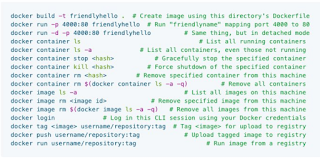 .
.
Subscribe to:
Posts (Atom)
